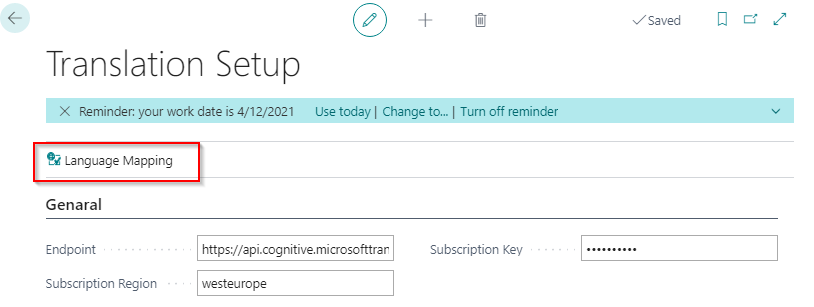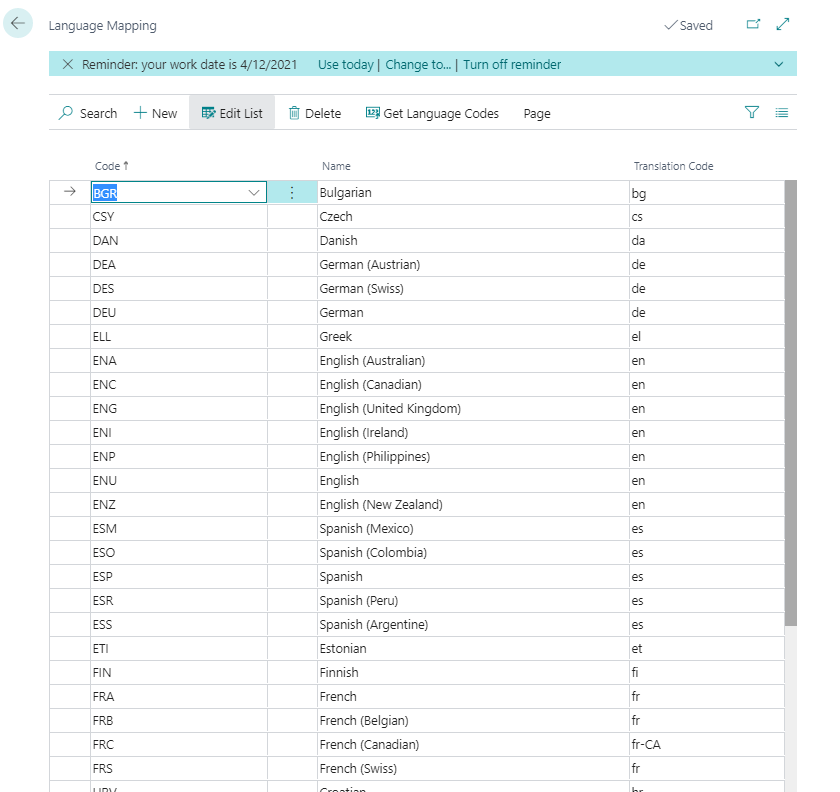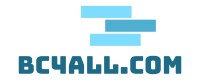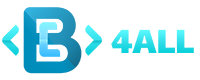Table of Contents
Translation Setup #
In the Azure Portal open first cognitive services and then install the Translator app.
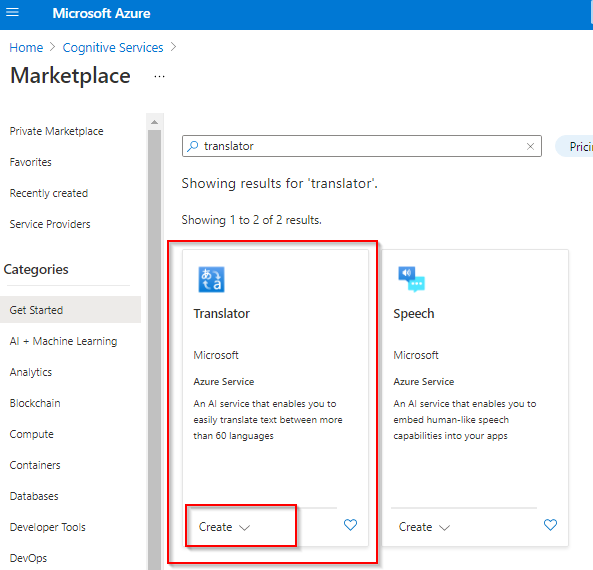
Fill in all necessary data and create the app. After installation, open it and go to Keys and Endpoints.
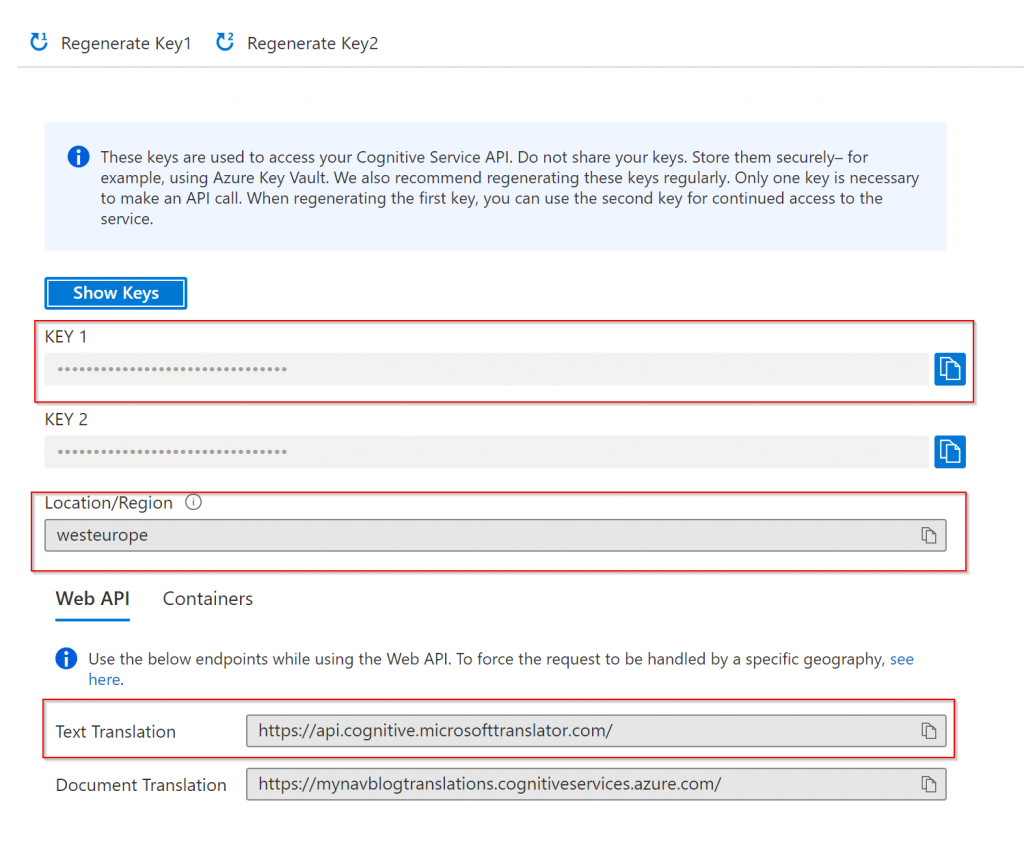
Those are values that you need to set in Business Central on Page Translation Setup.
- Set Key 1 value into field Subscription Key
- Set Location/Region value into field Subcription Region
- Set Text Transation value into field Endpoint
Language Mapping #
To create language mapping on the Translation Setup page open Language Mapping and then use the action Get Language Mapping. It will create a mapping for you, but you always can insert manually, delete or correct the mapping if needed.